Sharpening
Now that the initial adjustments are complete, Karl shows you how to sharpen the label on the image, ensuring the writing is clear and easy to read.
Sharpening is a useful feature of Photoshop, but it can be tricky to apply to specific areas of an image without ruining areas you want to leave untouched. This Photoshop class shows you how to make precise adjustments to enhance the overall sharpness, contrast and depth of an image.
In this Photoshop class you’ll learn:
- How to retouch product images
- How to use Photoshop CS4/CS5
- Photoshop Unsharp Mask tool
- How to use Unsharp Mask to enhance local contrast
- Using the Photoshop History Brush
- How to reduce reflections in white surfaces
To learn more about product photography, visit our Product section.
If you have any questions about this course please post in the comment box below.
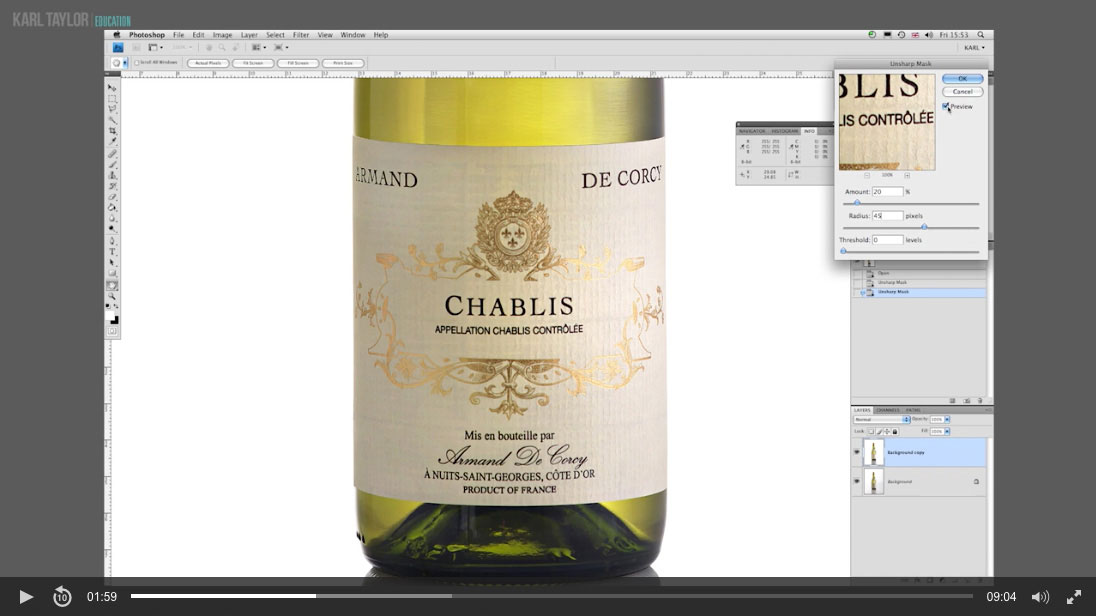
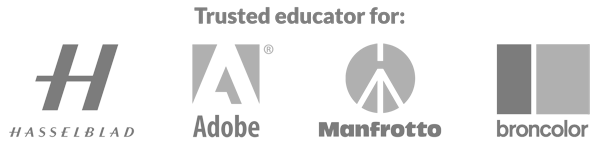
Comments
Brilliant, thanks Karl.
Thanks for this Karl. Just a quick question, could you also have used a levels adjustment layer to increase the contrast on the label instead, or was the unsharp mask contrast adjustment better for this particular task? Many thanks. Best Will
Hi Will, you can use levels or curves adjustment layers for general contrast adjustments but that doesn’t work in the same way as the USM tool which is essentially a local contrast adjuster as it identifies edges and changes contrast in those vicinities.